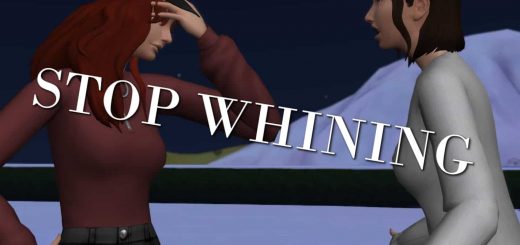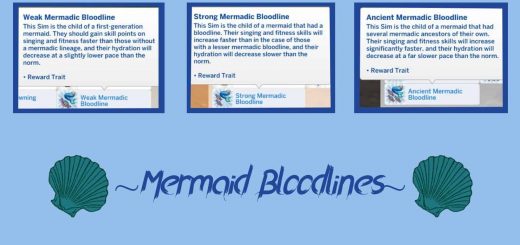Sims 4 Mod Manager
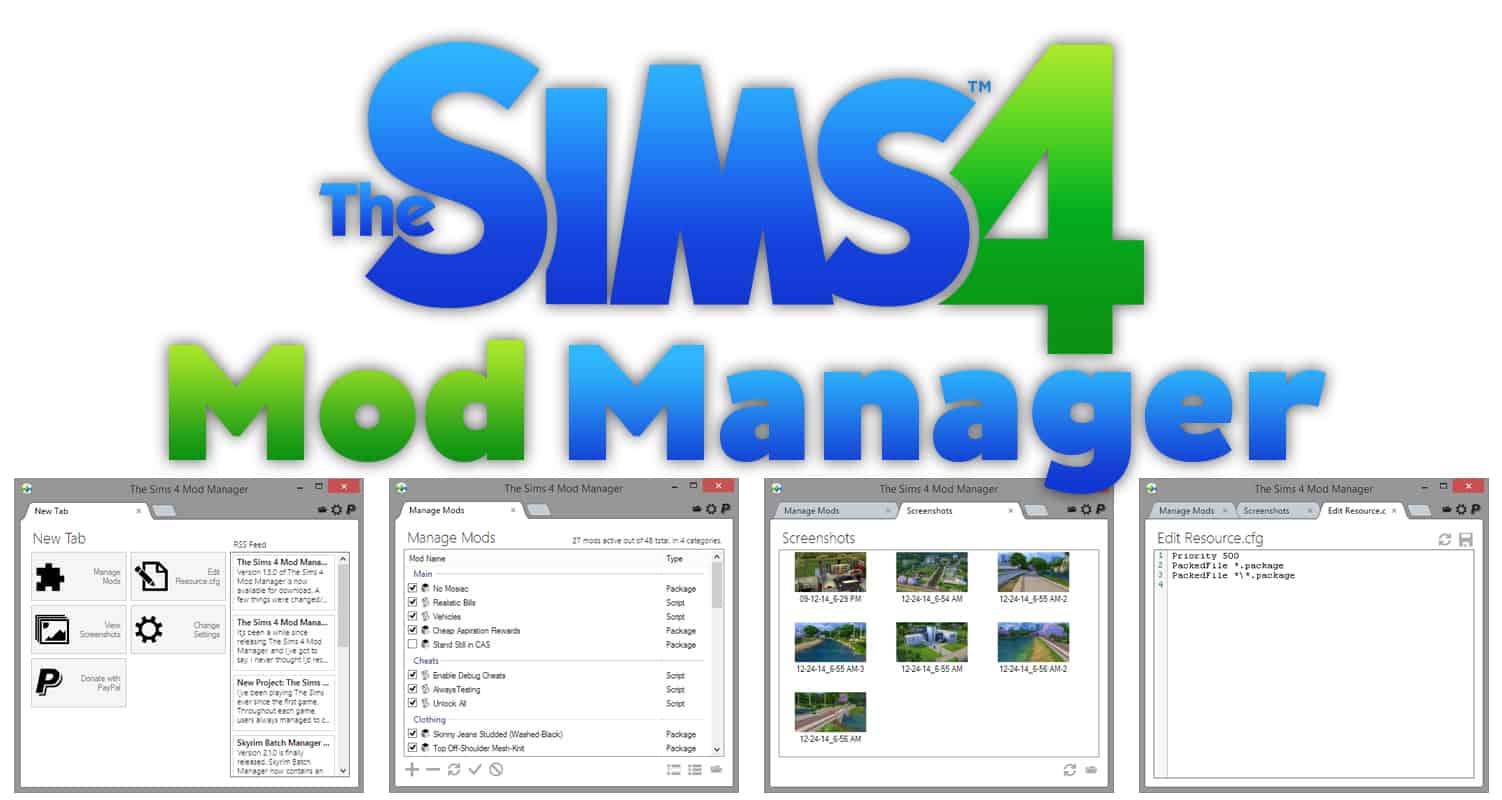
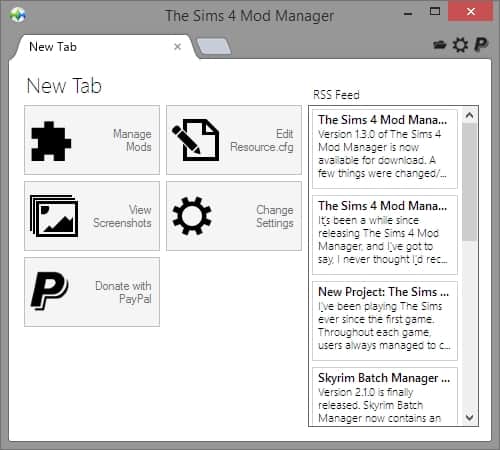
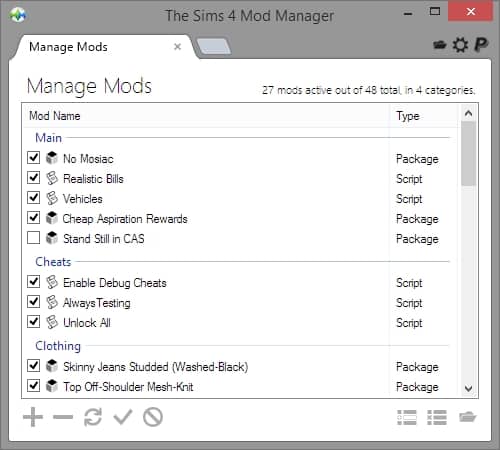
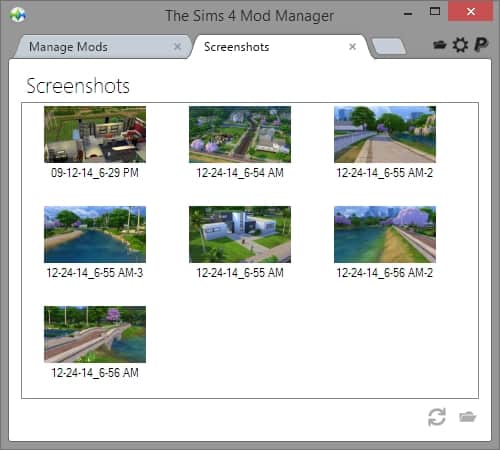
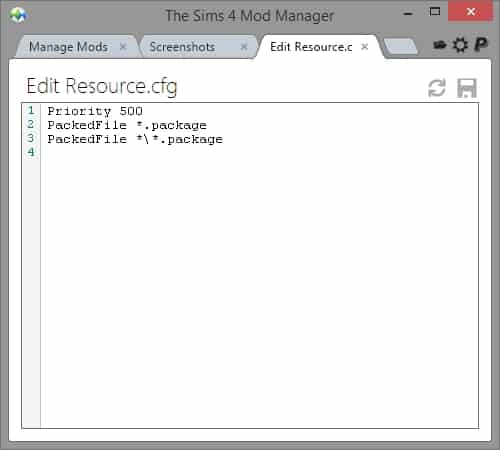
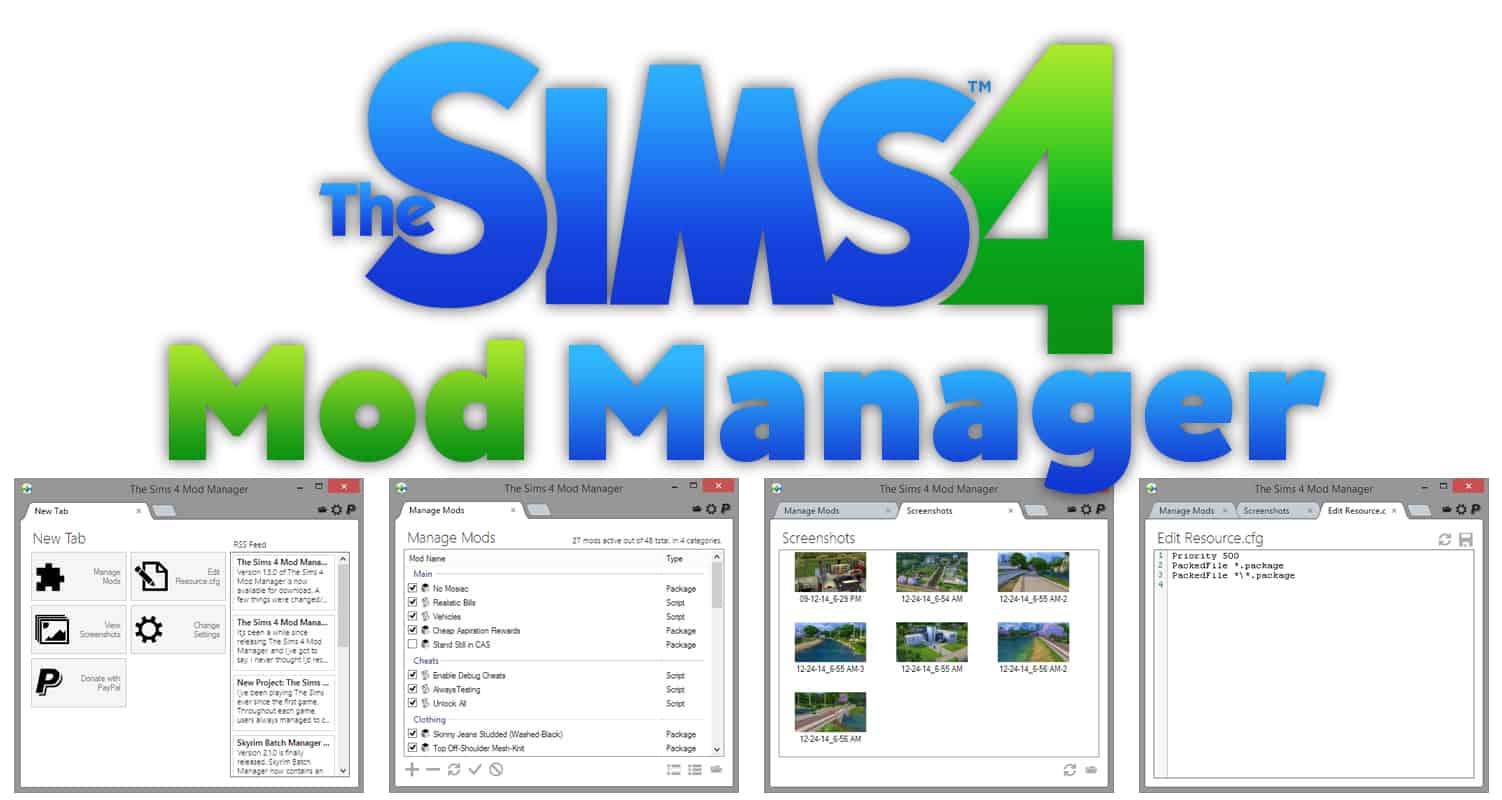
Sims 4 Mod Manager
If your mod manager window does not show up on screen after running, please refer to “Bug Workaround” near the bottom of the page.
The Sims 4 Mod Manager is a program designed to make management of mods easier.
Features
• Drag and drop (supports more than one drop)
• Auto-installs mods from their archives (Zip, RAR, or 7Zip). See “Adding Mods” below.
• Does not make use of the Resource.cfg – Mods are backed up to a folder, and are copied to the “Mods” folder when enabled.
• Enable multiple mods at once
• Disable multiple mods at once
• Shows mod type – “Package” if it is a “.package” file, and “Script” if it is a “.zip” file. Also shows icons for both types.
• Supports sub-folder categorization (only supports 1 level)
2.2.0:
• Added support for 7zip archives.
• Changed to use 7zip libraries for extraction of all supported archive formats.
• Download now comes in the form of an installer.
• Any zip archives contained within an archive will be extracted and discerned as a script mod.
• Small internal chages/optimizations.
2.1.0:
• Mod manager now auto-installs mods from their archives (.rar or .zip). Scroll down for more info.
• Fixed issues with French computers.
• Small internal changes
2.0.1: (Optional Patch)
• Fixed configuration related startup error
2.0.0:
• Re-coded and re-built from the ground up.
• Implemented re-sizing of window, and saving position of the window on screen.
• Added “New Tab” containing various features that will open in different tabs
• Added icons to mod types in the mod manager tab.
• Added tool tip showing file information for individual mod items in the mod manager tab.
• Added option to add a category in the mod manager tab.
• Added option to remove a category in the mod manager tab.
• Added ability to rename mods without renaming the files themselves.
• Added a settings tab.
• Added a screenshot viewer tab.
• Added a Resource.cfg file editor tab.
• Added log file for error reporting.
• Removed “Available Mods” idea.
• Changes to UI.
1.3.1:
• Fixed error upon removing a mod that is in a sub-folder
• Fixed error upon removing every mod on the list
• Fixed mod counter issue
1.3.0:
• Small changes to UI
• Added item grouping. – Groups are folders, with items under them as mods.
• Tweaked how mods are added to adapt to how mods are now displayed.
• Tweaked some other parts of code to adapt to how mods are now displayed.
• The “About” tab is now no longer permanent and can be opened by pressing the gear icon.
• Added “TS4MM Folder” to context menu – Opens “Mods” folder for TS4MM.
• Added/Changed “Official Folder” to context menu – Opens “Mods” folder for the game.
1.2.1:
• Small internal changes
• Added “Open Mods Folder” to context menu
1.2.0:
• Fixed startup error – TS4MM will auto-detect the Mods folder no matter what language you’re using
• Added manual Mods folder selection if auto-detection fails
• Mods folder path is saved in “config.ini” within TS4MM’s documents folder
• Fixed drag & drop problems
• Can now add multiple mods in an instance
• Added an update notifier
• TS4MM can now detect mods in sub-folders – the limit of detection is 1 sub-folder in the Mods folder
• Resized tabs to conserve space
1.1.0:
• Added context menu to mod list
• Added donate button
• Minor changes in code
1.0.0:
• Release
With previous versions, installing package mods required you to first extract the “.package” files somewhere, and then add them with the manager.
In the current version of TS4MM, that step is removed. If the package mod or mods that you have downloaded are contained in a “.zip”, “.rar”, or “.7z” archive, you can simply drag them in to the manager, or add them with the button, and the manager will automatically extract any “.package” files in the archive into your Mods folder.
You do not have to worry about whether or not the mod you download is a script mod. The manager will discern the difference by looking at the contents of the archive, and if it is a script mod, it will copy it to your Mods folder.
Applies only to the mod manager tab.
Unzip and extract anywhere, then double-click “TS4MM_-Setup.exe” and follow the steps for installation. After it’s installed, simply double-click the icon on your desktop named “TS4 Mod Manager”.
Requires .NET Framework 4 or higher.
Virus Total Scan
First workaround found by marvinpunz:
- Press Ctrl + Alt + Delete
- Choose Task Manager
- Right-click on The Sims 4 Mod Manager
- Click Expand
- Right-click the newly expanded item
- Click Bring to front
- Click Maximize
Second workaround found by sim508:
- Make sure The Sims 4 Mod Manager is closed
- Go to %USERPROFILE%DocumentsTS4 Mod Manager
- Open the file config.ini
- Change location to match the following:
- Code: [window] location = 0, 0
- Save and try opening The Sims 4 Mod Manager again
Third workaround found by rpastorcale:
- Hover over the icon for The Sims 4 Mod Manager
- Wait for the preview to show
- Right-click on the preview and click Maximize
To prevent this bug
The best way to prevent this bug from happening is to not close TS4MM while it is minimized.
This bug happens because I made it so that the location of the window on your screen would be saved to a configuration file, so that when you open TS4MM again, it would be in the same place you last opened it.
What I should have done in the first place, is make it so that it would not save it’s location while minimized.
I apologize for my mistake. This will be fixed in the next update.
Additional Credits:
Thrahistan – For creating the first mod manager, and the inspiration for this one.
Basic Download and Install Instructions:
Everything is simple. You must to make a decision to download Sims 4 Mod Manager tool. Sims 4 Mod Manager is a program for everyone, who wants play this game without interruption.
The program allows you to manage and control mods of Sims 4. So, if you are looking for decision, how to manage mods of this game, you must decided to choose Sims 4 Mod Manager download.
And while everyone is looking for the Sims 4 Mod Manager free, we want to say one more thing: don’t forget to share comments about this program. We hope, that modding will be fine.