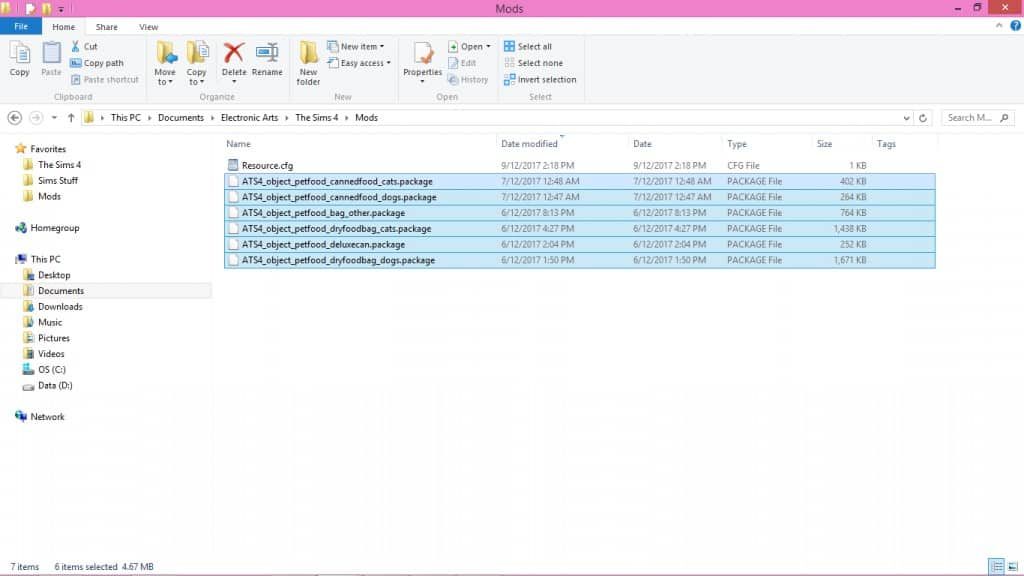
You only need a few minutes to read this and you will learn how to easily install Sims 4 Mods on your computer! First, go to the Downloads folder and right-click on your recently downloaded file. If you work with the WinRar application, you will see an icon that resembles a stack of books. Click on it, and it will give you the following option: “Extract to (mod name)”. Choose this option and the file will be extracted into a folder.
See inside the folder and look at what you have in there – those are the downloaded items. Normally, you will only see files that end with .package. This precise type of file is used for Sims 4 mods and custom content. However, you may come across some other file types as well. There are cases when images of CC or .txt (“read me”) files are included. Do not fret about this kind of files – you can simply discard them, no worries. If you come across file types that end in .ts4script, .bpi, .blueprint or .trayitem, don’t get confused – these are Sims 4 file type too, and you will how to install them too. Be careful -do not delete them! You’re nearly done, just keep reading and learn how to install Sims 4 Mods.
Start by highlighting the .package files in the folder (in other words, draw a box around the files with the cursor). The next step is to right-click on the files and choose the “cut” option. Now, move to your Sims 4 Mods folder.
Finally, go to Documents > Electronic Arts > The Sims 4 > Mods. Once the folder is opened, just right-click anywhere you choose in the folder and choose “Paste.” If you’ve done everything right, the .package files you’ve downloaded will appear in the folder!
Next time you start your game, the mod or CC you’ve installed will be there and function smoothly! Great job – now you know how to install Sims 4 Mod.
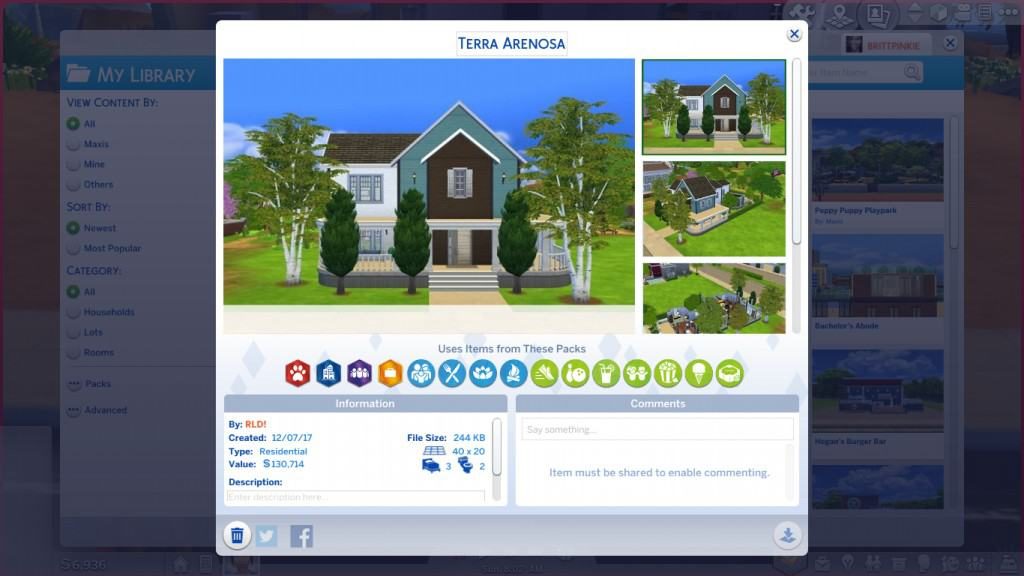
How to install Sims 4 House / Lots Mods
In this chapter, we are going to teach you how to install Sims 4 Lots Mods and bring your game up to the next level!
Houses or other venues in the game that your Sims can visit are known as lots. In addition, it is possible to download custom lots that you can add to your game, they can be found on various Sims CC websites.
The process of downloading and lots is pretty much the same process as the one we’ve described above, the only difference is that you place these files not in the same location in your Sims 4 folder.
The instructions given above to learn how to install Sims 4 House Mods apply in this case as well, however, once you extract your files, put them into Documents > Electronics Arts > The Sims 4 > Tray. Please remember – any downloaded file with the following endings: in .bpi, .blueprint or .trayitem belongs only in the Tray folder and nowhere else!
When you open your Sims game, your first step should be to go to the Gallery (you can recognize it from a photo icon at the top right corner), and then click on My Library. In My Library you’ll find the lot you’ve just downloaded, and that’s pretty much it – now you know how to install Sims 4 House Mod too.
If the lot comes with custom content, you will also need to learn how to install customized Sims 4 Lots Mods. Here is what you need to do in this case: be sure to click on the Advanced option in the Gallery and select “Include Custom Content” if you want the lot to show up.
That’s about it – now you can put the lot anywhere you choose in your game!
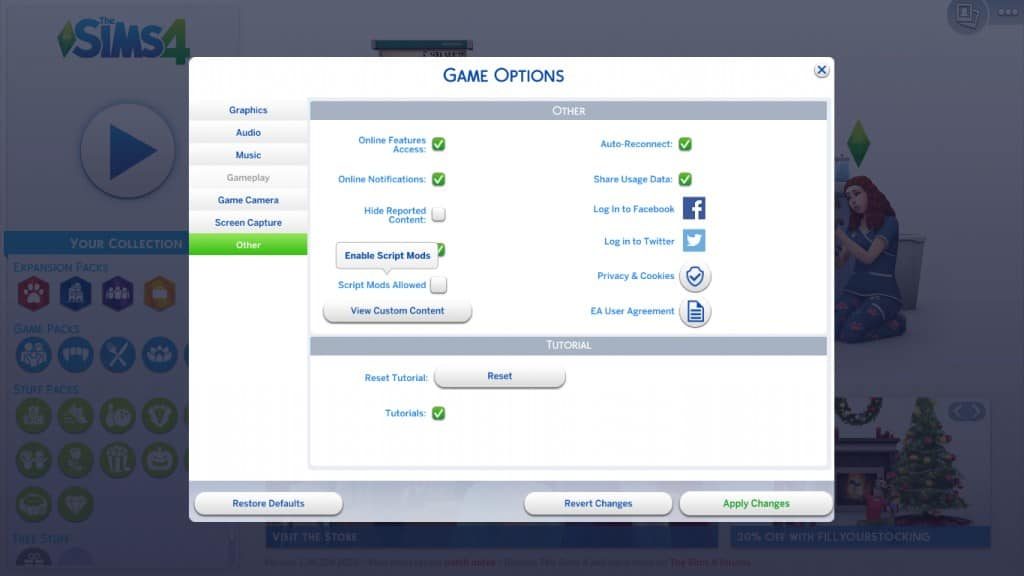
How to install Sims 4 Script Mods
You would like to know how to install Sims 4 Script Mods, right? First, we would like to tell you briefly what kind of mods they are. The function of script mods is to change and add-on to the game’s scripting. Things that can be added include custom careers, custom animations and interactions. Such well known mods as McCommand Center and WickedWhims are in fact also script mods.
Now you probably have a rough idea on how to install Sims 4 Script Mods. Script mods installation is also very much like installing the other mods that have been described above, the major difference in this case is that the file type ends in .ts4script. When you are dealing with this kind of mods, you paste them into your Documents > Electronic Arts > The Sims 4 > Mods folder anyway, just remember to make sure that you have your Script Mods enabled in your game settings.
In order to complete this step, just go to the Menu (you can find the three buttons on the top right corner), Game Options, Other, and finally, select the button “Script Mods Allowed”. A warning about script mods will show up, it’s normal, no need to worry. Click OK, Apply Changes, and, this is very important, after that you have to restart your game.
That’s it. Easy, wasn’t it? Your script mod will be all set up and functioning next time you play! Congratulations, now, you know how to install Sims 4 Script Mod, which is surely going to make your Sims game experience much more exciting.

